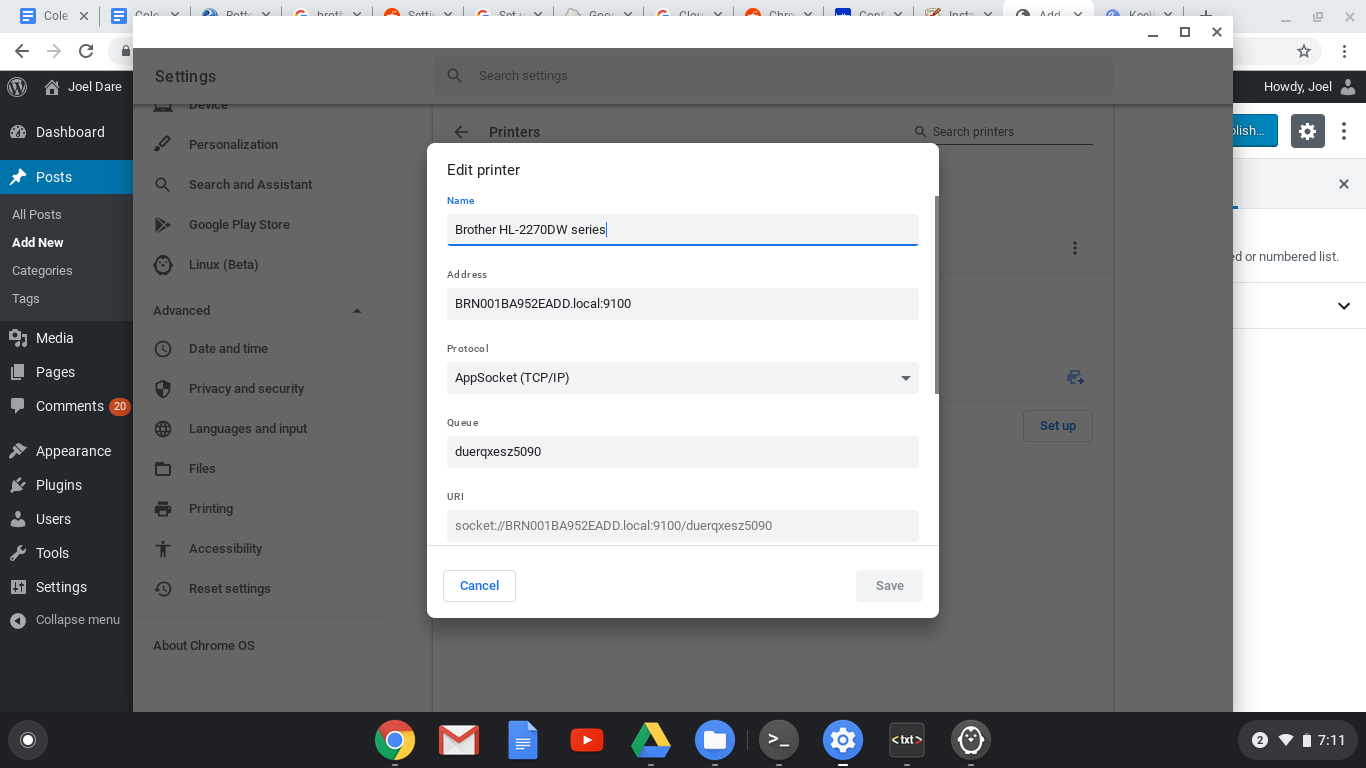I recently purchased a Chromebook running ChromeOS and I needed to install my Brother HL-2270DW black and white laser printer. Getting it installed took a little bit of trial and error but here are the steps that worked for me.
- Open the Settings app
- Select Printing under Advanced
- Click the Set up button next to the Brother HL-2270DW which should automatically be listed under Available printers to save
- Select Brother as the Manufacturer
- Select Brother HL-2170W for the Model (this was the closest one)
The new printer should now be listed under Saved printers, but it probably won’t work, yet. We need to modify the settings a little bit.
- Select the dots next to the Brother HL-2270DW and choose Edit
- Edit the Address field and change the port (the number after the colon) from 631 to 9100
- Change the Protocol to AppSocket (TCP/IP)
- Click Save
Your printer should be working now. Give it a test print.